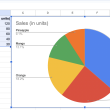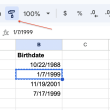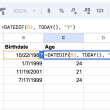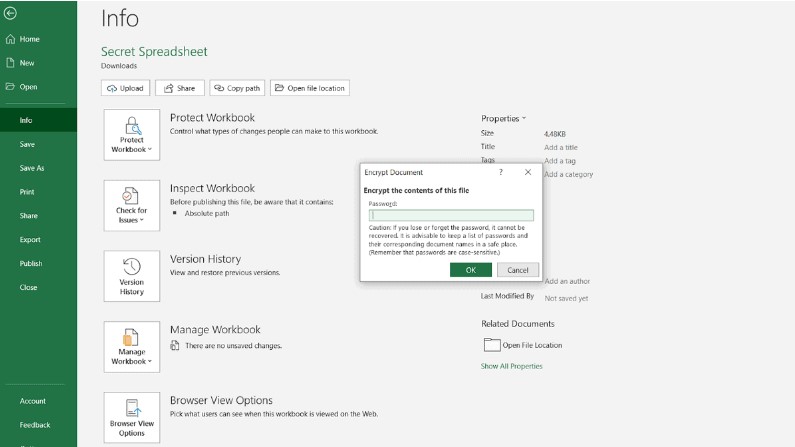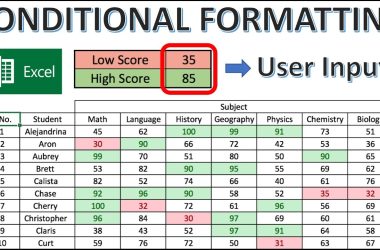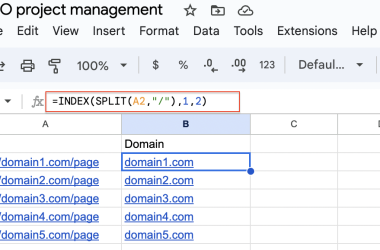When it comes to storing sensitive data online, it’s always better to err on the side of caution. Even though cybersecurity has come a long way, so has the resourcefulness of hackers. As a result, it’s important to take extra steps to protect your data, even if you’re just using a simple program like Google Drive. One way to do this is to encrypt your documents with a password. While Google Sheets doesn’t have a native password protection feature, there are alternative ways to protect your documents.
2 Ways to Password Protect a Google Sheet
Since Google Sheets does not include built-in encryption, you will have to use some alternative. All of them have some nuances, so you need to weigh the pros and cons of each method.
But first, it should be noted that password protection may not be required. If you don’t want someone else to see the contents of the table, just don’t give them access. Make the spreadsheet private through your access settings and no one but someone with access to your Gmail can open the file. You can also grant permissions only to specific people you trust.
Method 1: Through the Skipser script
Skipser created a special script that encrypts the contents of a table. To see numbers and text instead of squiggles, you will have to enter a password.
How to password-protect a Google Sheet:
- Download the script from the official Skipser website.
- We save the file directly to Google Disk and enter the data that needs to be protected.
- After connecting the script, the “Protect File” button will appear. Click on it and select “Encrypt File”.
- We enter the password.
To decrypt the data in the table, you need to click on “Decrypt File” in the “Protect File” tab and enter the password. The best way to illustrate this procedure is a video.
Method 2: Encrypting an XLSX file
The advantage of the method is that no additional software is needed to use it. Is that the Microsoft office suite. Minus – only works with offline documents. That is, you need to download a table from Google Sheets in advance in order to open it through Excel.
How to password-protect a Sheet:
- Download the document to your computer. To do this, click File > Download – Excel (.xlsx).
- Run the file through Excel.
- Go to the tab File – Info – Protect Workbook – Encrypt With Password.
- We specify the password. It is important to remember the password, without it it will be impossible to access the file.
In conclusion, password protection is not a requirement for using Google Sheets, but it is a great way to ensure the security of your data. If you do decide to use passwords, there are two methods available: Skipser’s script or encrypting an XLSX file. Whichever method you choose, make sure that you remember the password.