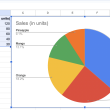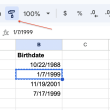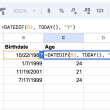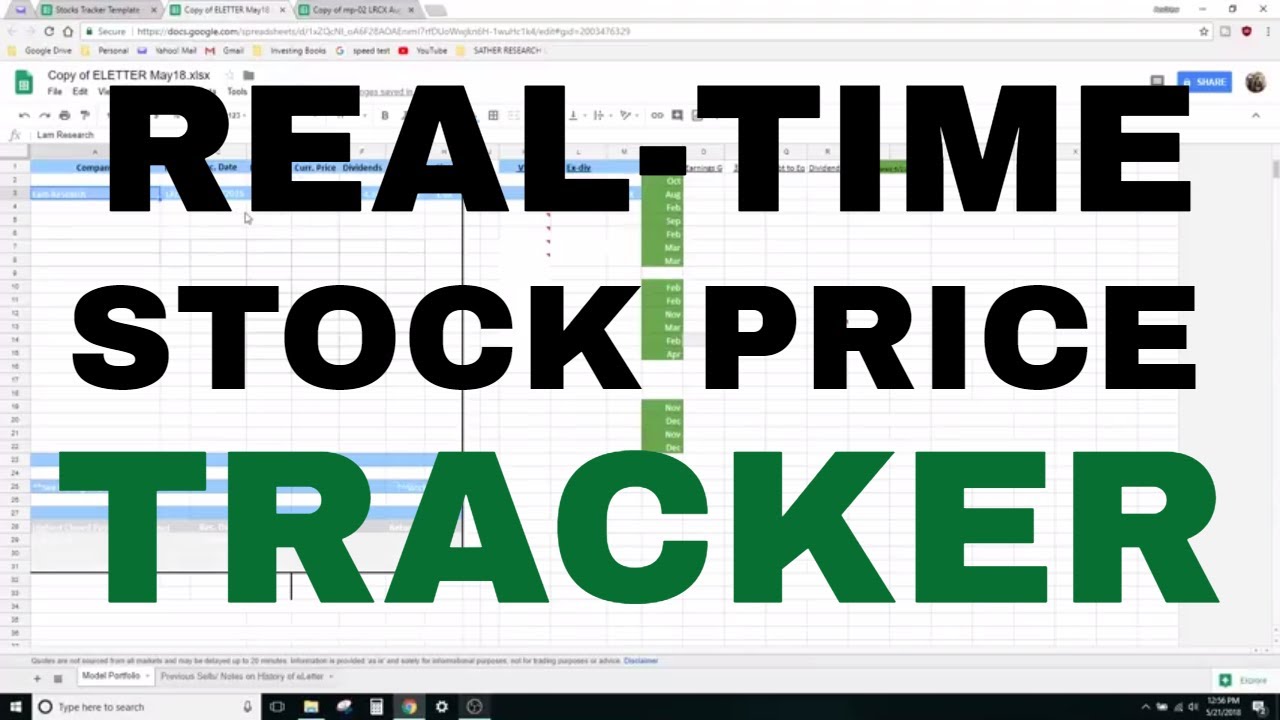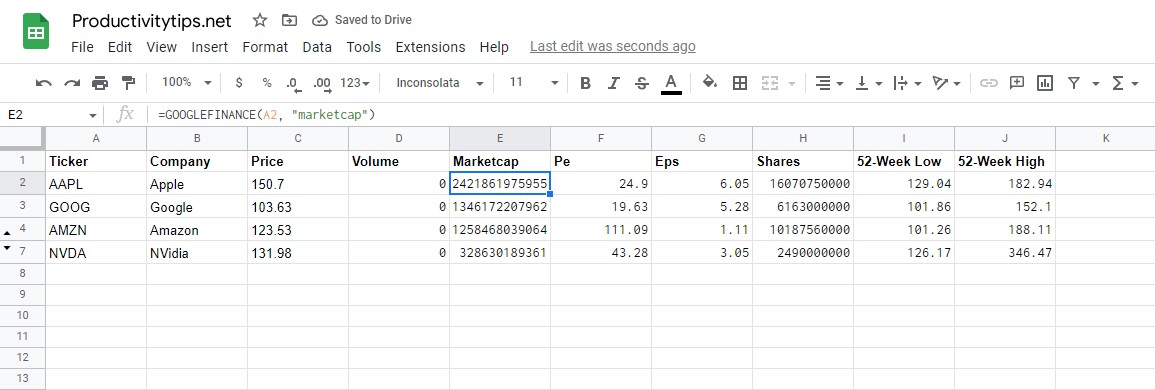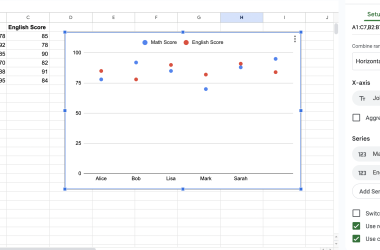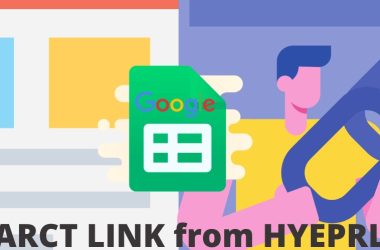Google Sheets is a powerful spreadsheet tool with many features, but did you know that you can use it to track stock prices? With the Google Finance Tracker script, you can quickly and easily get stock prices into your spreadsheet. All you need is a ticker symbol for the stock you want to track. Then, just enter the ticker symbol into the script and it will automatically pull up the latest stock price. You can also use the script to get historical stock prices, so you can see how the stock has performed over time. Best of all, the Google Finance Tracker script is free to use! So if you’re looking for an easy way to track stock prices in Google Sheets, this is the perfect solution. Give it a try today!
What parameters does GOOGLEFINANCE accept?
There are many parameters that the GOOGLEFINANCE function can accept and handle correctly:
- Volume. Displays the trading volume for a specific stock, i.e. stock turnover per day.
- Company. Displays the legal name of the company.
- Current price. The function pulls it up in real time, but at a certain interval.
- Marketcap. As a response, the function returns the market capitalization of the shares.
- Pe. The relationship between the price of a share and its earnings. Quickly calculates and shows how overvalued or undervalued a stock is. The amount of profit is used as a starting point for calculations.
- Eps. Profit generated by each share.
- Shares. Shows how many shares are in the market in terms of liquidity.
- 52-Week Low (low52). Minimum price for 52 weeks.
- 52-Week High (high52). Highest price for the last 52 weeks.
You can learn more about function attributes from the official Google website at this link.
How to Import Stock Prices into Google Sheets?
If you just need a quick snapshot of stock prices, you can use the built-in Google Finance function. To do this, simply type =GOOGLEFINANCE(“symbol”) into a cell, where “symbol” is the ticker symbol for the stock that you want to look up. For example, to get the latest price for Apple Inc., you would type =GOOGLEFINANCE(“AAPL”). This function will return the current price as well as some other basic information about the stock.
To get more data using the attributes described above, you should use the pattern:
=GOOGLEFINANCE(AAPL, “price”)
Here AAPL is the stock name and “price” is an attribute.
If you’re looking for an easy and free way to track stock prices in Google Sheets, the Google Finance Tracker script is the perfect solution. Give it a try today!