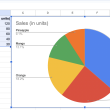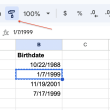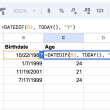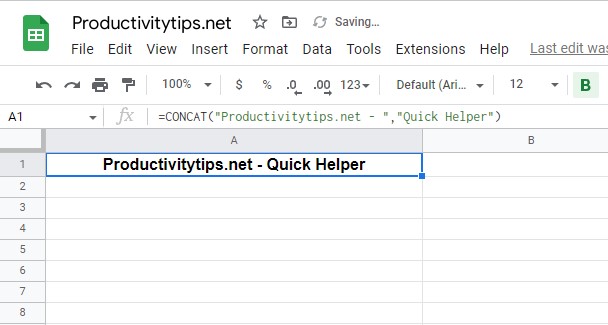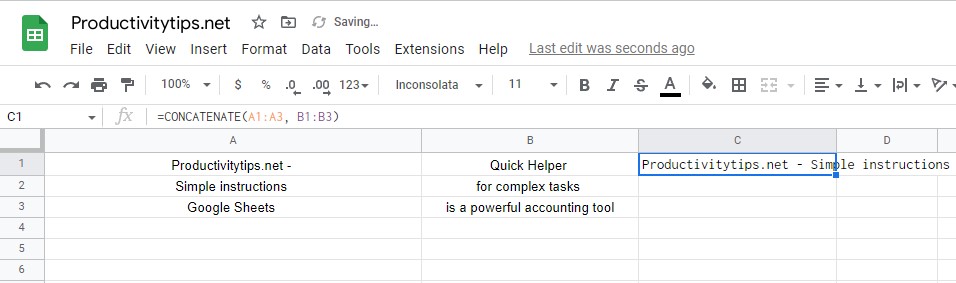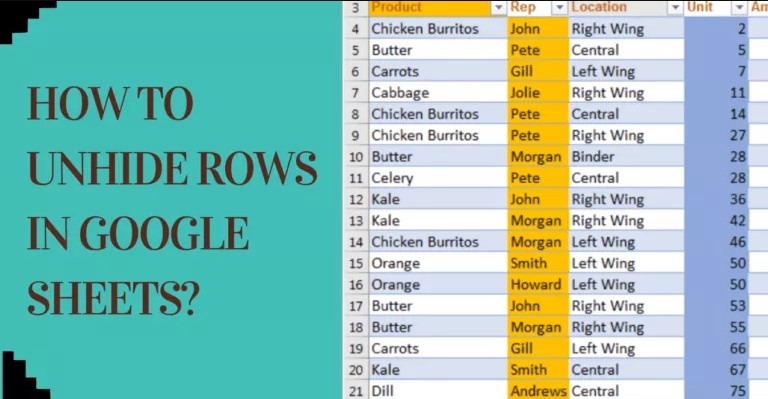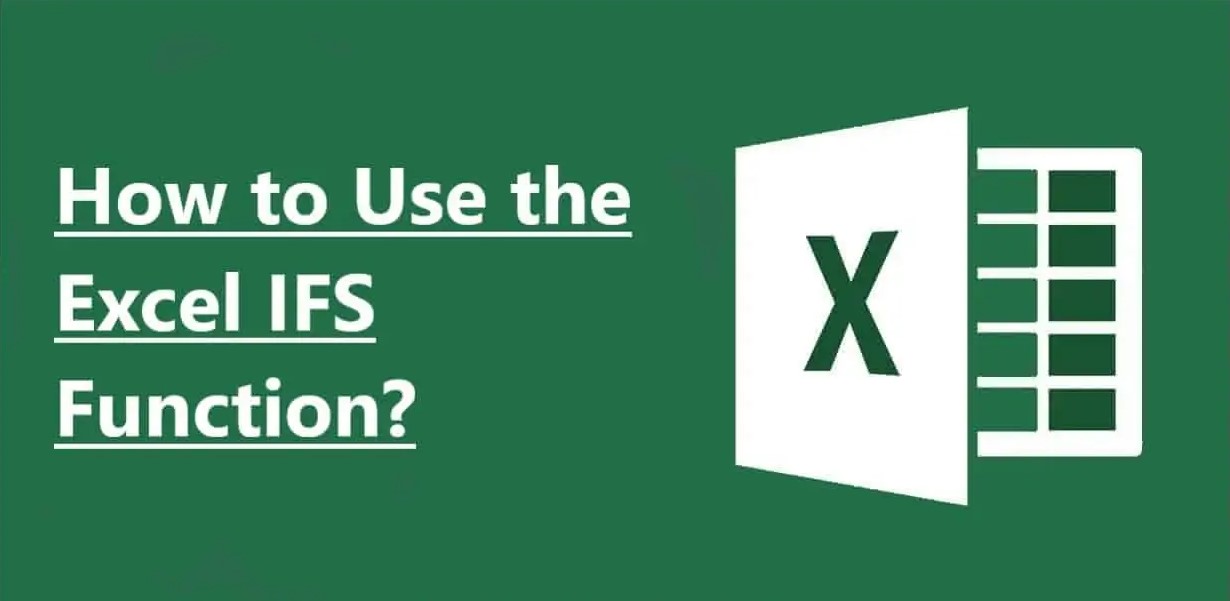Concatenation allows you to link any number of cells together in a series or a chain. You can then add your desired characters and separate them with text if needed. This process is especially useful when dealing with larger datasets, as it enables you to quickly and easily merge multiple pieces of information into one unified block. If you need help getting started, this article has collected some of the most popular and effective strategies to help make your concatenation process a breeze!
CONCATENATE Function Syntax
CONCATENATE(value1, value2…)
- value1 – first value or string;
- value2 is what will be added to the first line. Is an optional parameter;
- value 3, etc.
Examples of using CONCATENATE Function
There are several uses for the CONCATENATE function in Google Sheets. It will be more clear if we just look at them with examples:
- Consolidation of static data. For example, here is the formula =CONCAT(“Productivitytips.net – “,”Quick Helper”). It will output the following entry: Productivitytips.net – Quick Helper.
- Combining values from multiple cells. This formula =CONCAT(A1,B1) will combine the values from cells A1 and B1.
- Concatenate a range of strings. You can concatenate a whole range of strings together. All of them will go sequentially one after another.
Conclusion
The CONCATENATE function in Google Sheets is a powerful tool that can save you time and effort when working with large datasets. With just a few simple steps, you can quickly and easily combine data from multiple cells or ranges into one unified block. This tutorial has outlined the key benefits of using concatenation along with some examples of how it works.