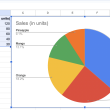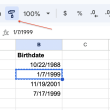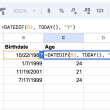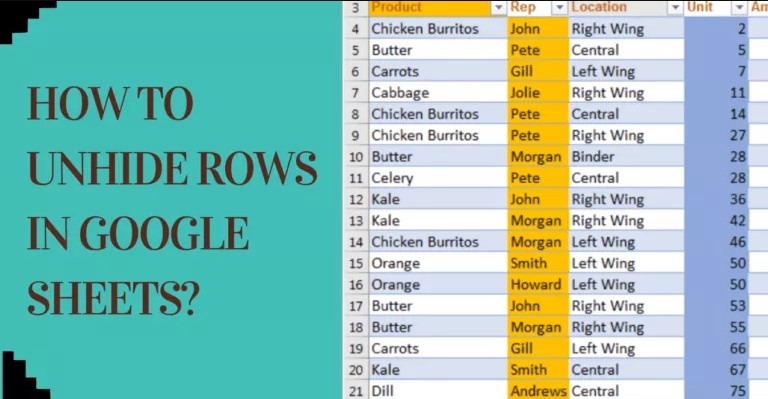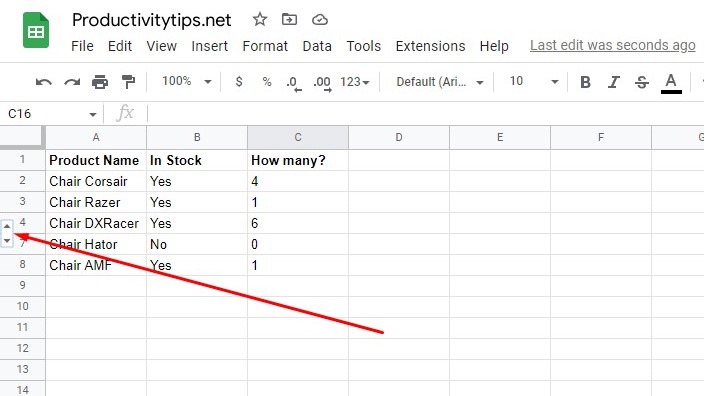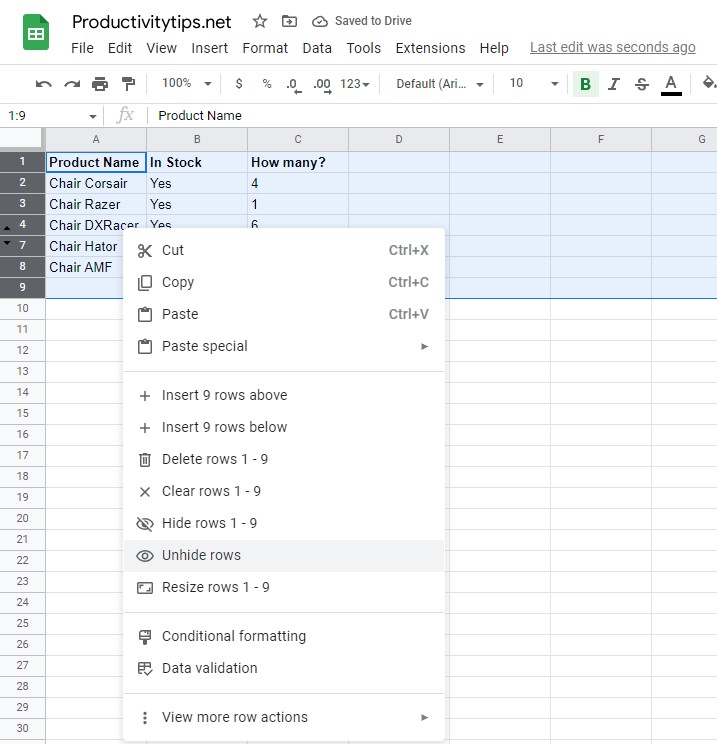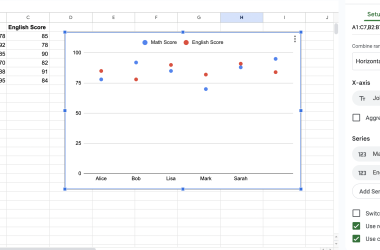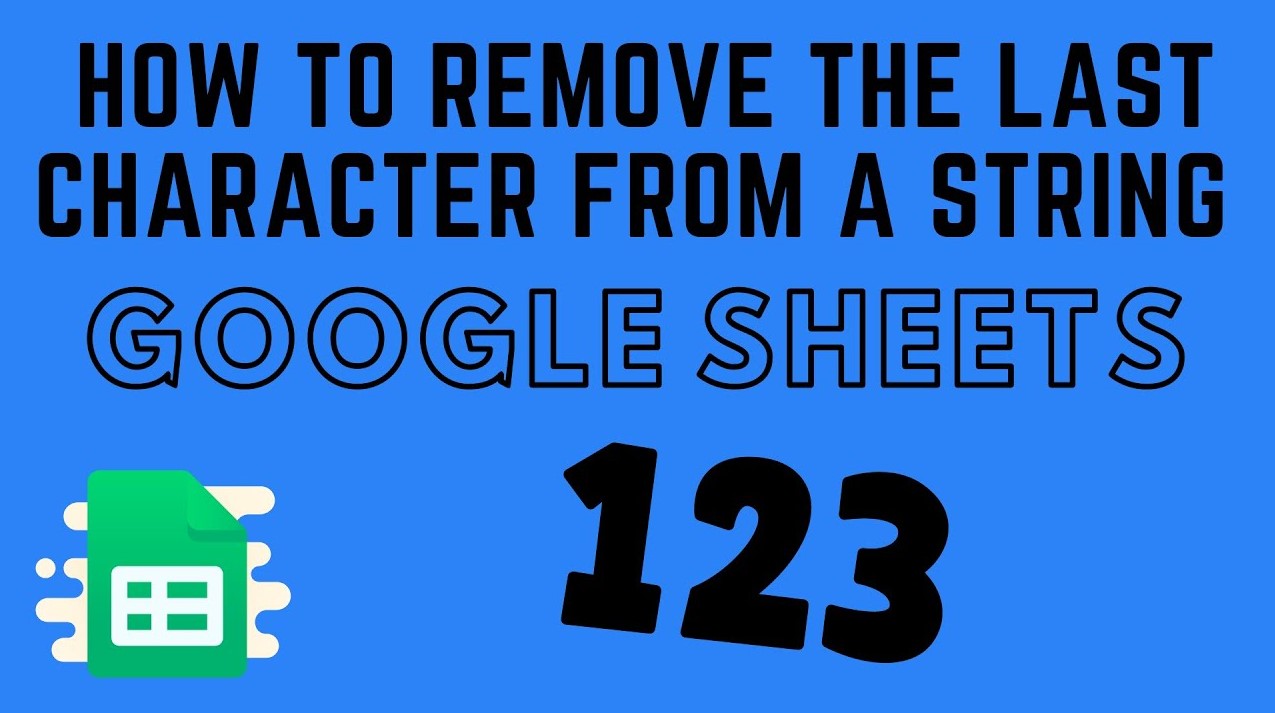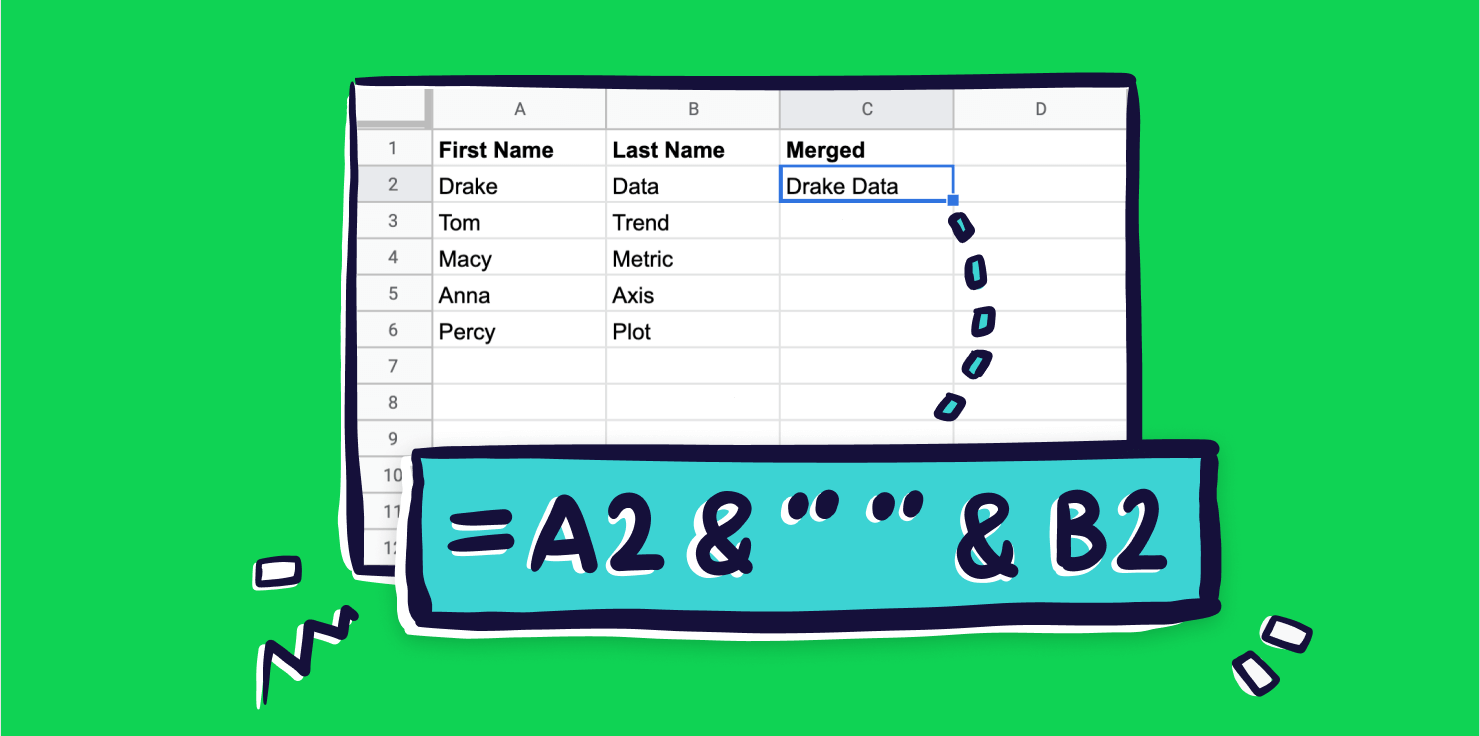Have you ever been working on a large Google Sheets spreadsheet, only to find that you can’t see all the rows or columns? It can be frustrating trying to scroll through a huge sheet, trying to find the elusive hidden row or column. Fortunately, now you will learn how to unhide rows in google sheets. At what there are different ways and each of them is more convenient to apply in different situations.
How to Unhide Rows in Small Google Sheets?
In Google Sheets, hiding rows can be a helpful way to organize your data or make your spreadsheet less cluttered. However, if you need to access the data in a hidden row, it can be tricky to unhide it. The good news is, there are a few simple steps you can follow to unhide rows in Google Sheets.
How to unhide rows in Google Sheets:
- We find the lines that are not currently displayed.
- Click on the arrow (up or down) next to the number that represents the string.
- Done, the hidden data is visible again.
Keep in mind that this method will only work for small datasets; if you have a large spreadsheet with multiple hidden rows, you’ll need to use a different method to unhide them. But for smaller spreadsheets, this is a quick and easy way to unhide any hidden rows.
How to Unhide Rows in Large Google Sheets?
Large Google Sheets can be difficult to navigate, especially when trying to find specific information. Hiding the data simplifies the process somewhat, but you still need to make it visible afterwards.
Here’s how:
- Select all rows in the table (you can click on the first one, and then, while holding Shift, click on the last one).
- Right-click on the selection of rows and click on the “Unhide Rows” option.
How to see data hidden due to a filter?
All you have to do is click on the “Data” tab and select “Turn off filter”. Although you can also change the selection according to your requirements by clicking on the corresponding mushroom in the column and highlighting all available sorting types. As a result, all hidden data will be displayed.
Most people are familiar with hiding rows in Google Sheets. This can be useful when you want to declutter a worksheet or focus on specific data. However, the skill of hiding, without knowing how to restore the visibility of rows, should not exist. Now you know everything you need to work with hidden rows.