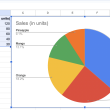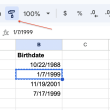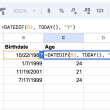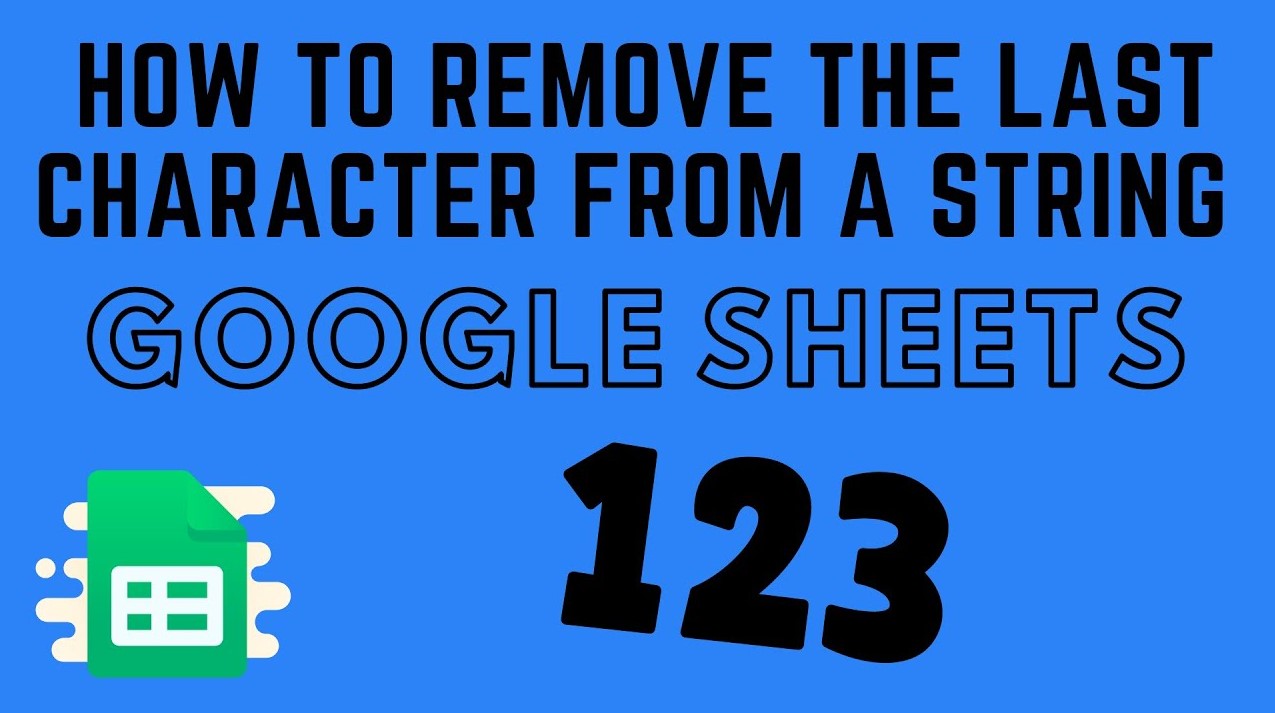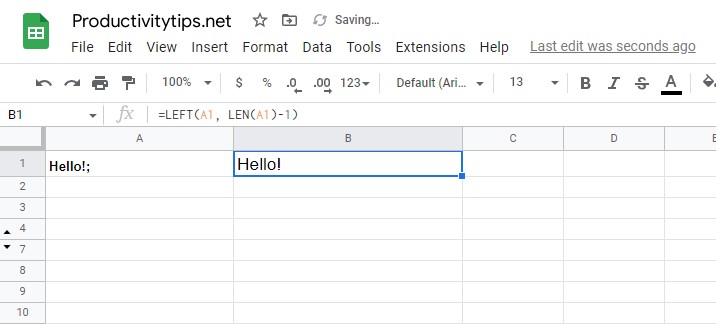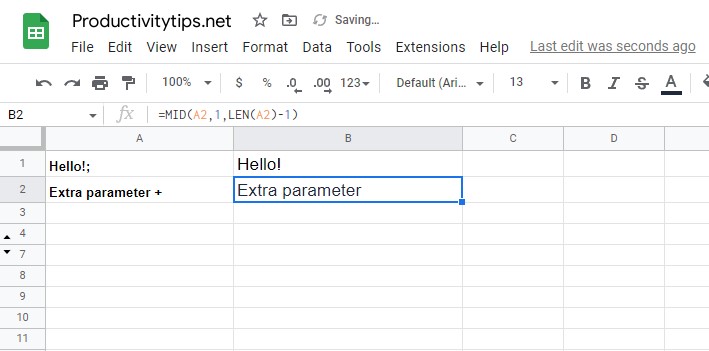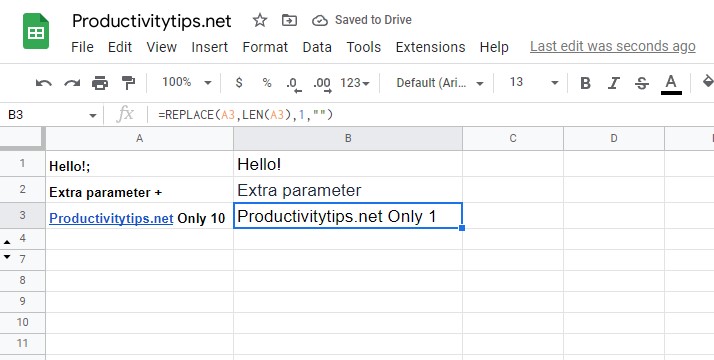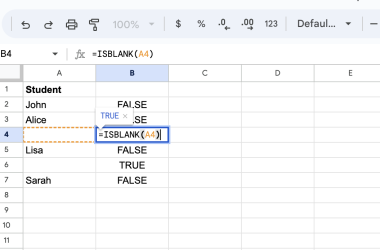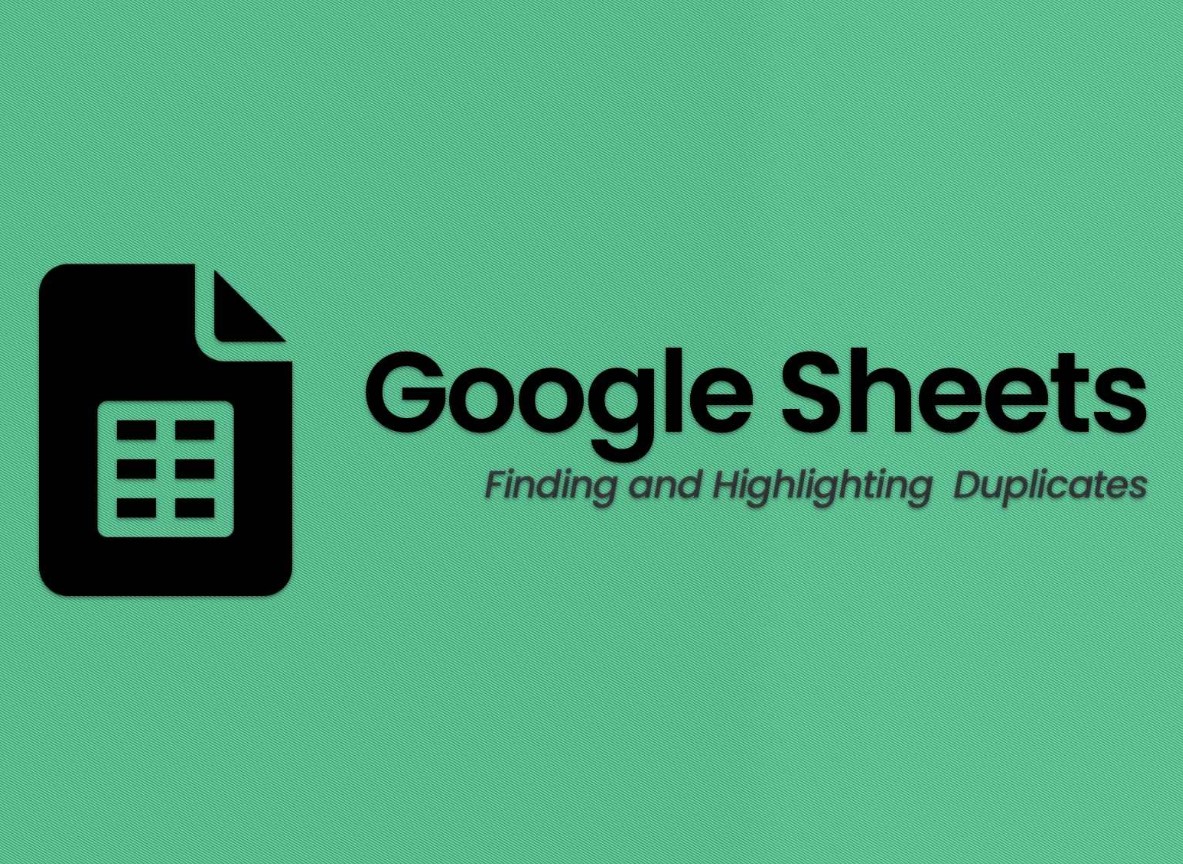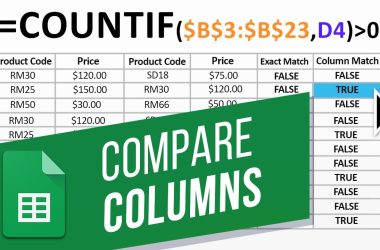Google Sheets is a powerful spreadsheet application that offers a wide range of features and functionality. One feature that you may find useful is the ability to remove the last character from a string. This can be useful when you want to clean up data or remove unwanted characters from a cell. In this article, we’ll show you how to remove the last character from a string in Google Sheets.
Method 1: LEFT Function
The LEFT function in Google Sheets can be used to specify the number of characters that you want to extract from a string in a cell. This can be useful if you want to remove the last character from a string, or if you want to get all the characters except the last one.
To use the LEFT function, simply specify the cell reference and the number of characters that you want to extract. For example, if you want to remove the last character from a string, you can use the following formula:
=LEFT(A2, LEN(A2)-1)
This formula uses the LEN function to get the total number of characters in the referenced cell. It then uses the LEFT function to extract all the characters from the referenced cell except the last one (using the result of the LEN function).
In case you want to remove any other number of characters from the end of a string, simply change the number in the formula accordingly. For example, if you want to remove two characters from the end of a string, you would use this formula:
=LEFT(A2, LEN(A2)-2)
Method 2: MID Function
The MID function in google sheets allows you to extract a specified number of characters from the middle of a string. This can be useful if you want to remove the last character from a string, as the LEFT function will only allow you to extract characters from the left side of the string. To use the MID function, you need to specify the cell containing the string, the starting position of the characters you want to extract, and the number of characters you want to extract. For example, if you want to remove the last character from a string in cell A2, you would use the following formula:
=MID(A2,1,LEN(A2)-1)
This formula extracts all characters from the first character to the second-to-last character, and we know how many characters there are because of the LEN function. You can also use the MID function to extract characters from the middle of a string; for example, if you wanted to extract the 5th through 10th characters from a string, you would use the formula
=MID(A2,5,10)
Method 3: REPLACE Function
The REPLACE Function in Google Sheets is a quick and easy way to remove the last character from a string of text. With the REPLACE function, you can replace the last character with a blank character (which is equivalent to removing it). The formula for this is
=REPLACE(A2,LEN(A2),1,””)
The LEN function is used to determine the total number of characters in the string.
As you can see, removing the last character from a string in Google Sheets is not the most difficult task. You can deal with it in many ways, and you can also modify the formulas to remove any number of characters.