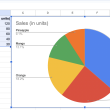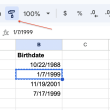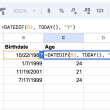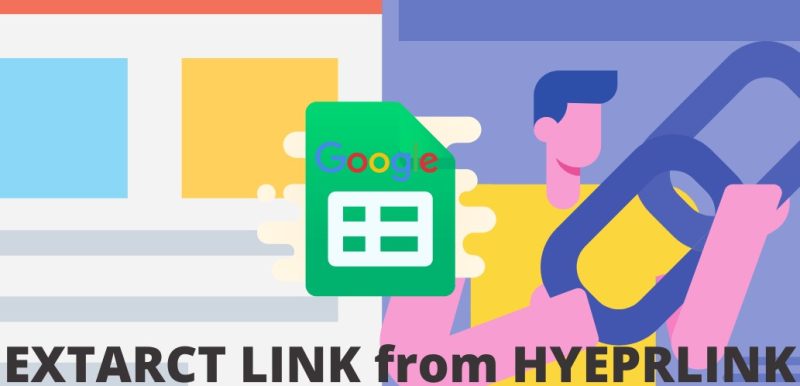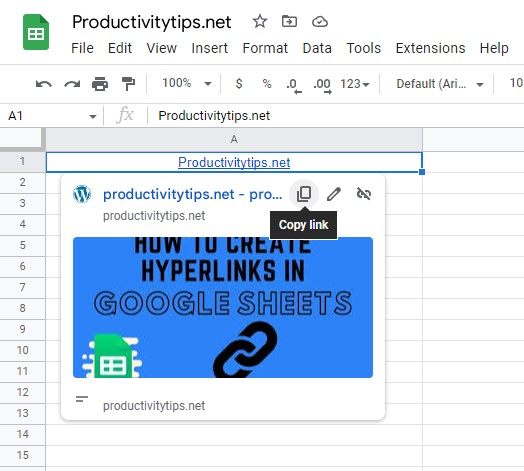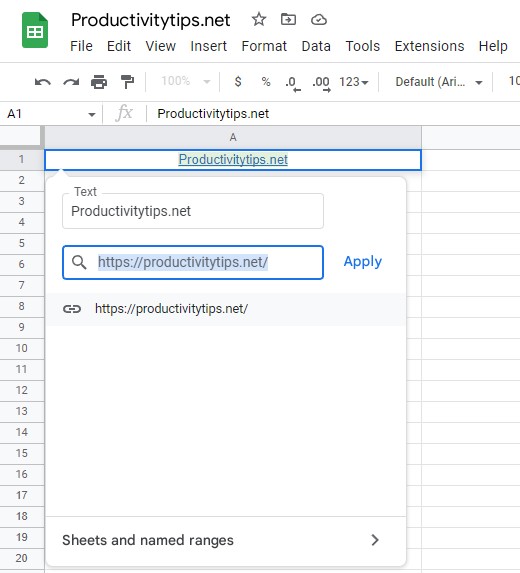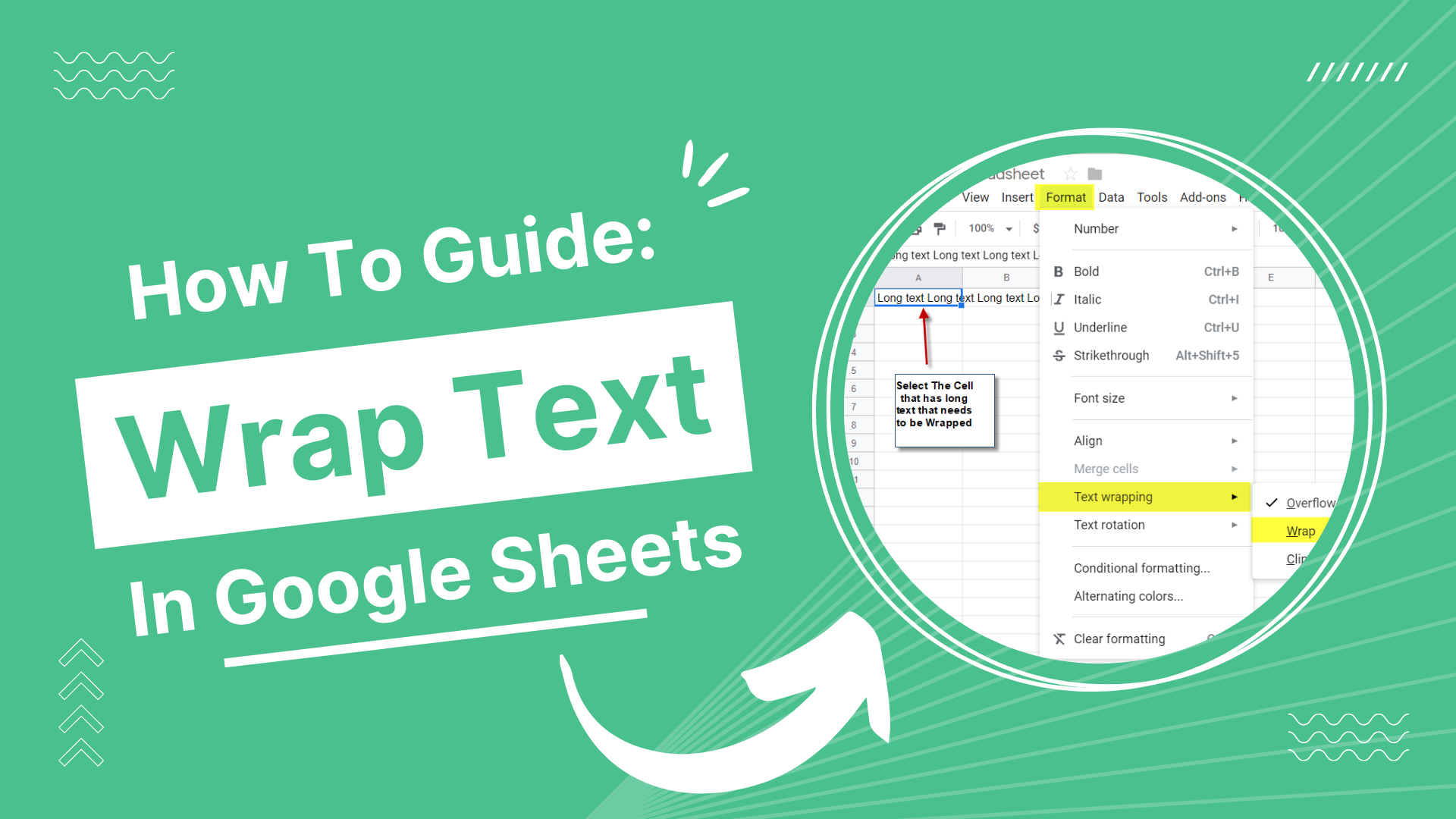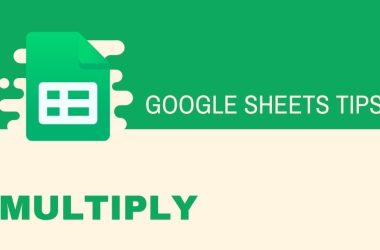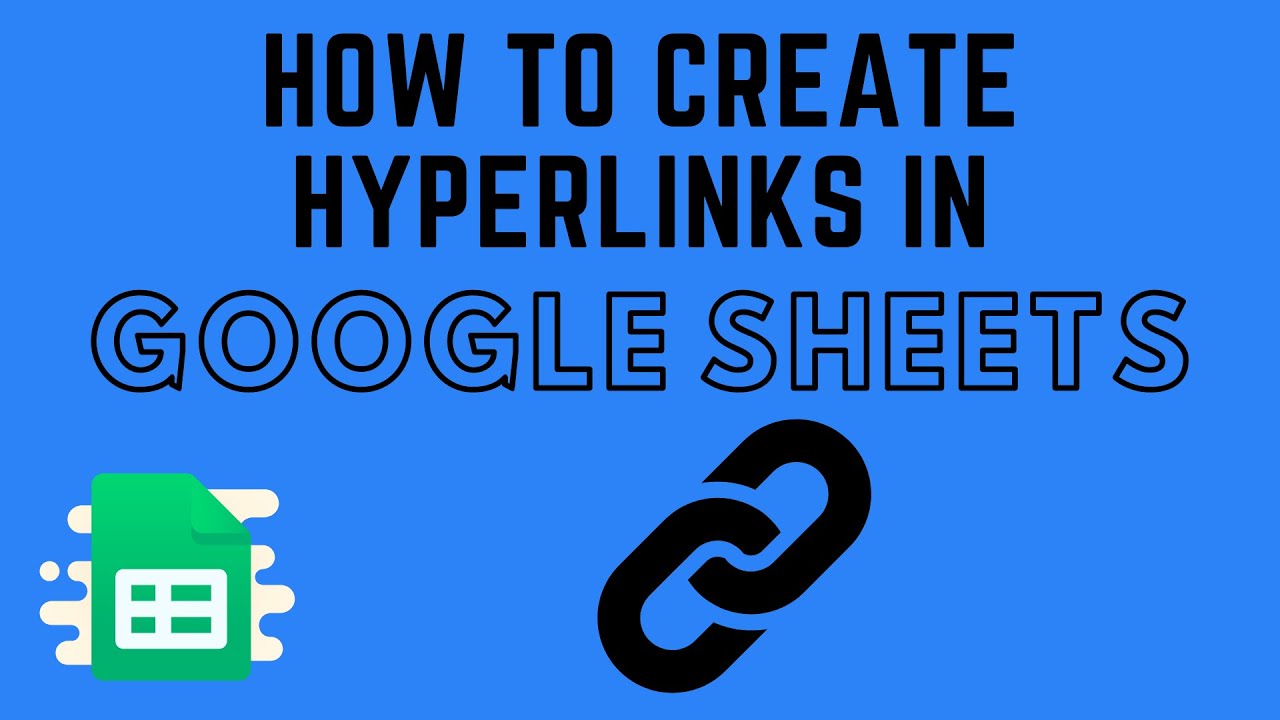Extracting a URL from a hyperlink in Google Sheets can be beneficial in both simple and complex cases. For example, if you want to use the URL in another sheet or separate application, it can be useful to have easy access to this information. Additionally, when copying and pasting data from the web into your spreadsheet, only the anchor text appears. To view the underlying URL for reference or other purposes, you will need to do some extra work. In this post, we’ll demonstrate three methods that you can use to get the URL from a hyperlink in Google Sheets with an accompanying example workbook. Let’s get started!
How to Extract URLs from Hyperlinks in Google Sheets?
There are different ways in which you can extract the URL from a hyperlink in Google Sheets. Each is good in its way, so we will let you choose your way, describing the main approaches to this procedure.
How to extract URLs from hyperlink Google Sheets:
- Standard copy. To use it, you need to hover over a cell in the table with a link and a pop-up window will be displayed. The button in the form of a square is called “Copy link”, and we need it.
- Through a browser feature. It is enough to move the mouse cursor over the link, when a window with additional information appears, right-click and select “Copy link”.
- Using the edit menu. Move the mouse over the link, then click on the pencil. A line with a link should be displayed, it remains to select and copy it.
You can also use scripts or the “Insert” tab, where the “Edit link” item is located. Only these methods are much more time-consuming, so it is difficult to imagine situations in which it is more convenient to use them than the methods described above.