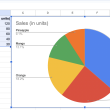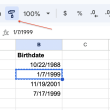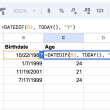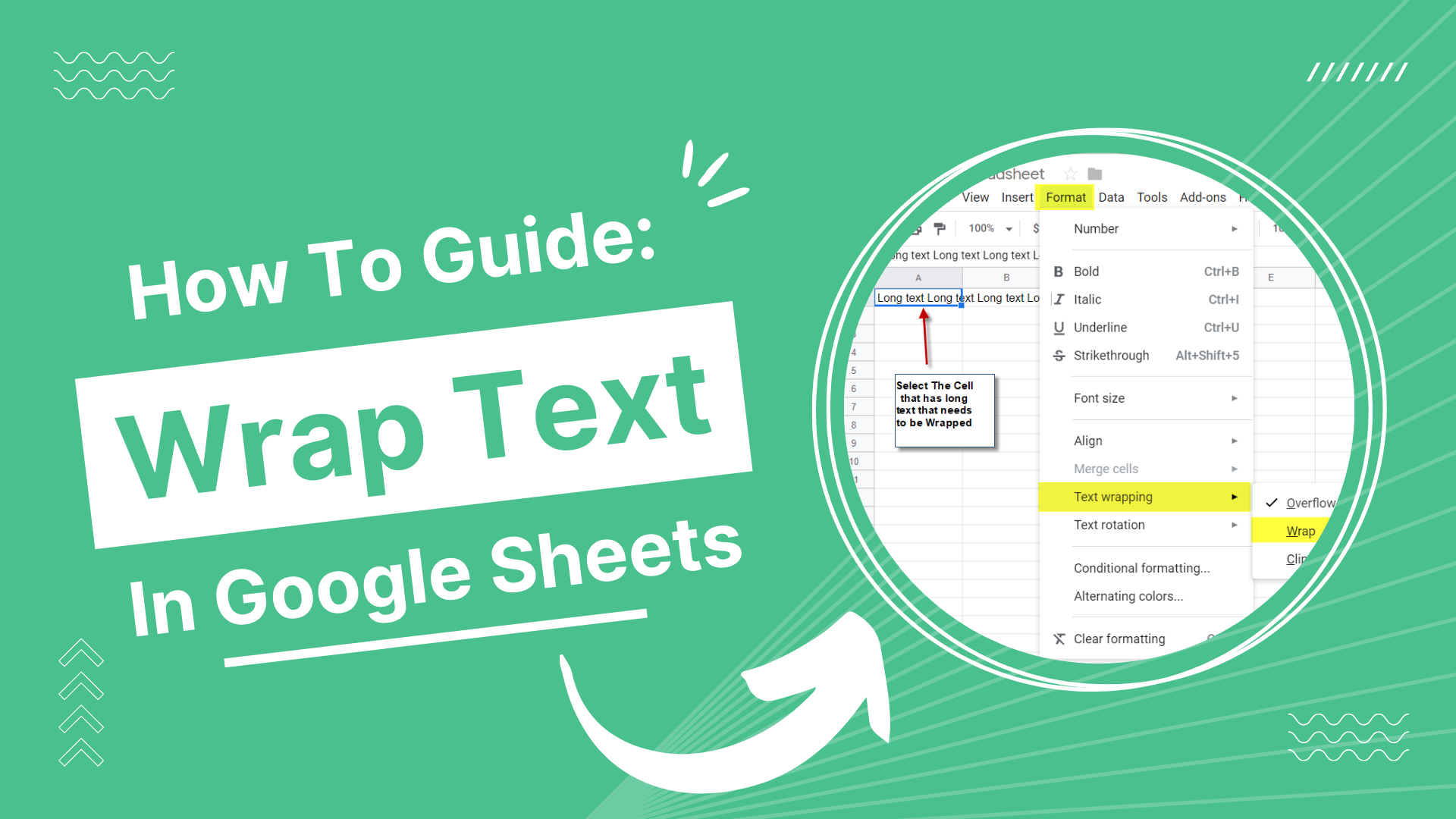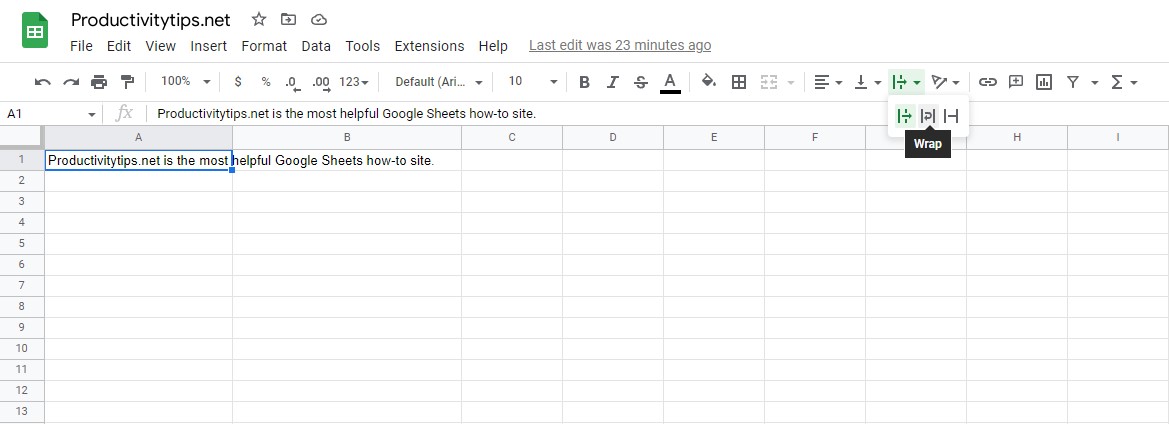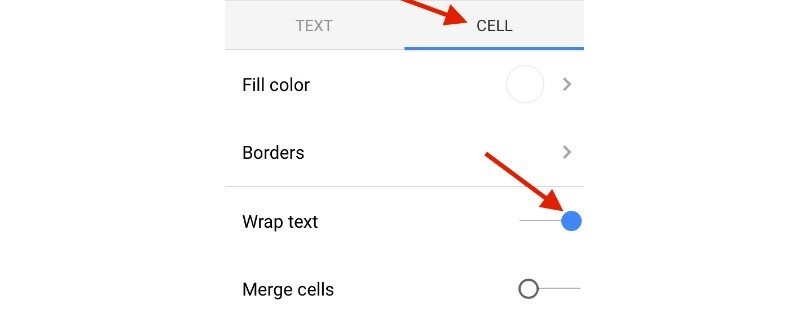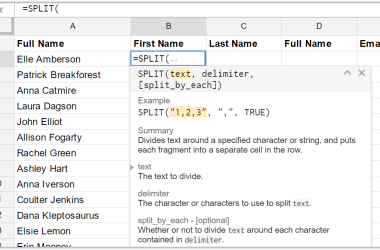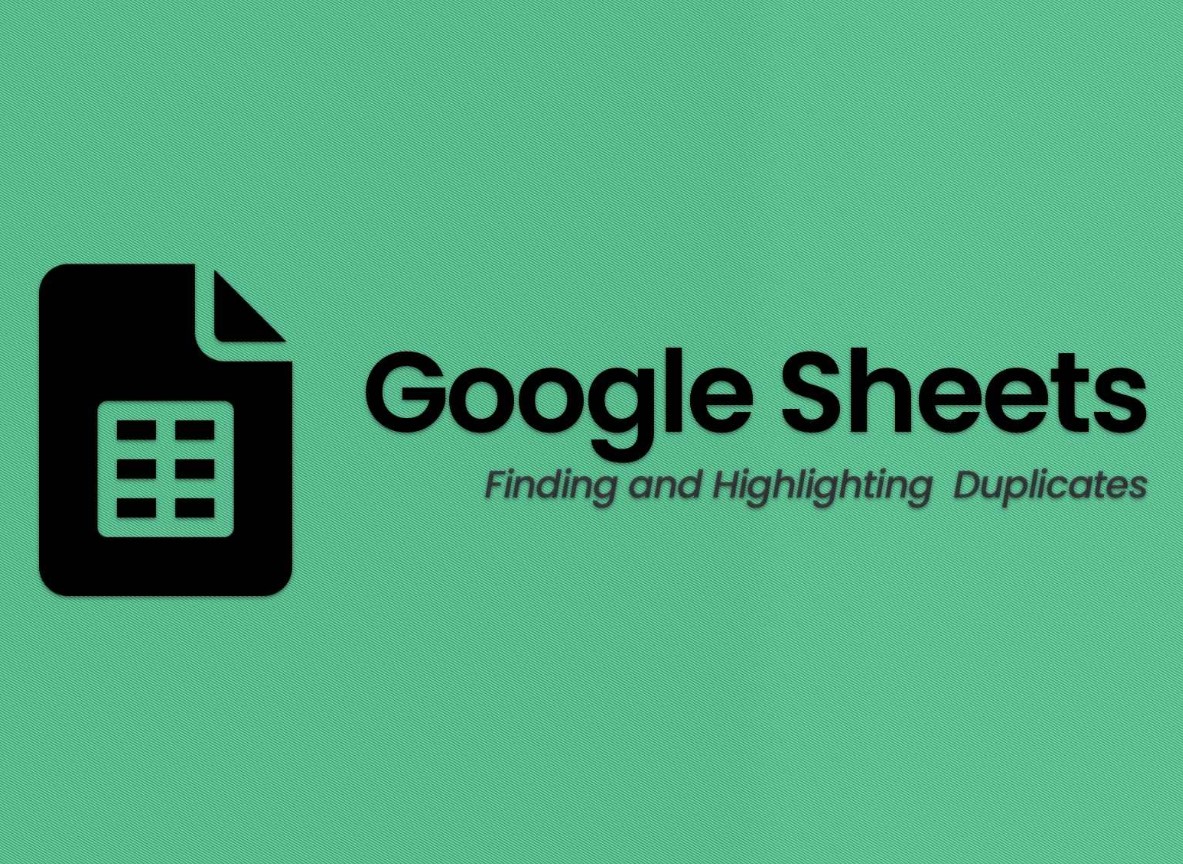Whether you’re working in Google Sheets or Excel, text wrapping is a crucial skill for creating clean and organized spreadsheets. It helps to make data more visible and ensures that important information isn’t hidden off the edge of the page. In this article, we are going to walk you through how to wrap text in Google Sheets.
How to Wrap Text in Google Sheets?
Wrapping text in a cell is essential when entering long messages, drawing attention to certain cells, or making the spreadsheet easier to read and navigate. Fortunately, Google Sheets makes it easy to wrap text on both PC and Mac.
How to wrap text in Google Sheets:
- Select a cell or several cells that need to change the text wrapping rules.
- Click on the Format tab.
- Hover over the Wrapping element, and then click on the Wrap button.
You can also change the transfer settings from the main menu of Google Sheets. The Text Wrapping option is available in the general list, just select the Wrap option.
Wrapped cells ensure that long lines are not cut off, allowing all of the words to be readable, while Clip and Overflow options offer alternative approaches depending on what looks better in the context of your spreadsheet design.
Wrapping Text on Google Sheets via Mobile App
The Google Sheets mobile app looks a little different, so the cell formatting is slightly different. Here’s how you can set up text wrapping in Google Sheets on iPhone, iPad, and Android:
- Select the cells, columns, or rows to be formatted.
- Click on the “Formatting” button in the upper right corner (the icon of the letter A with horizontal lines).
- Click on the “Cell” tab and activate the slider next to the “Enable text wrapping” line.
Text wrapping is an important tool for customizing your spreadsheet design and increasing data visibility. With the help of this guide, you can easily wrap text in Google Sheets both on PC and mobile devices. Whether you need to clip or overflow a cell, you can adjust the text formatting rules in just a few clicks.