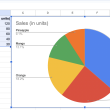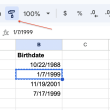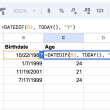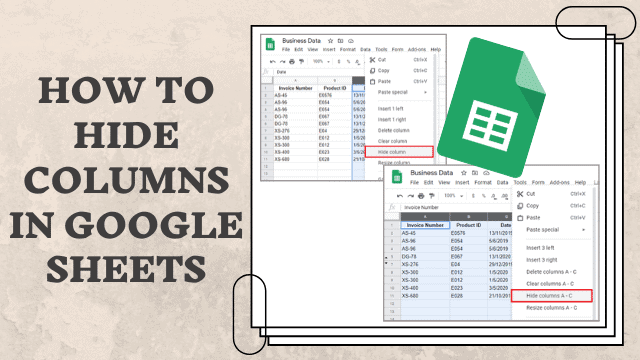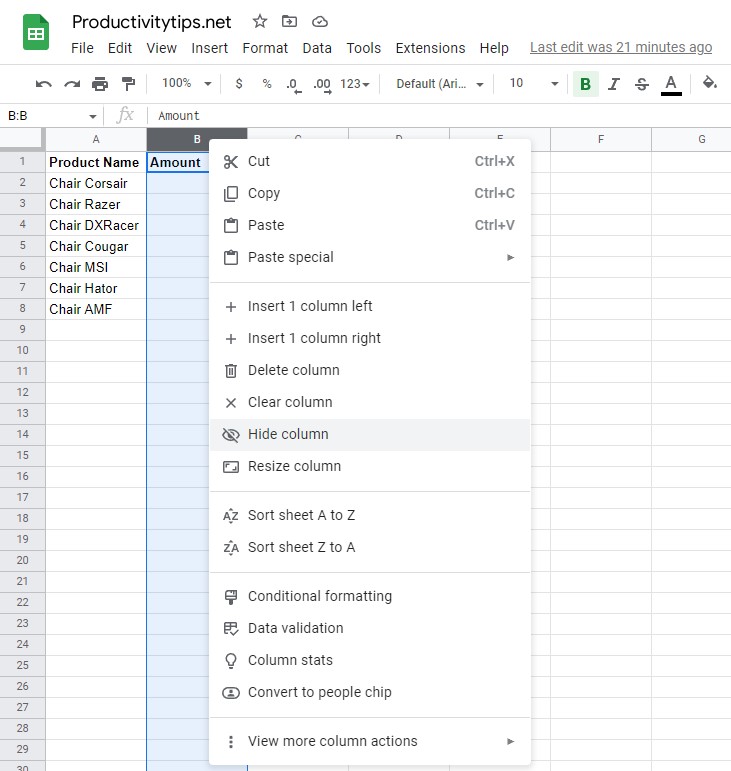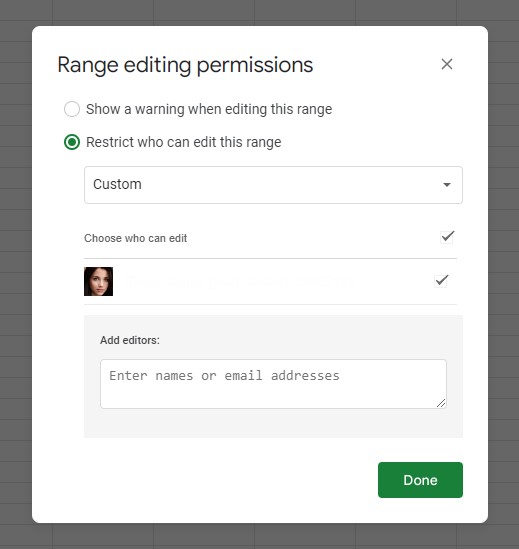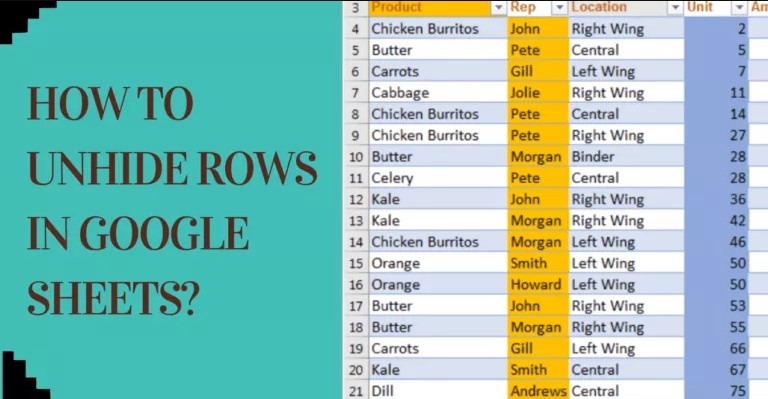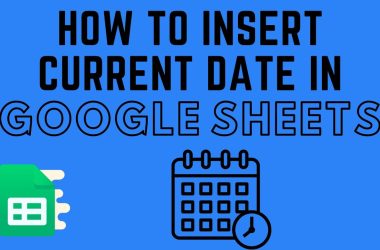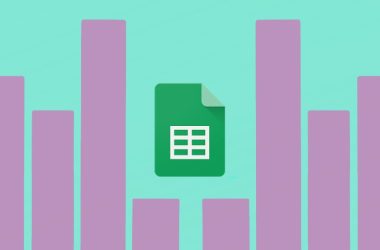As anyone who has ever worked on a collaborative spreadsheet can attest, there are always certain columns that you want to keep private. Whether it’s sensitive data or simply trade secrets, there are times when you need to hide columns from certain users или просто на время отключить отображение столбцов для удобства работы. Fortunately, Google Sheets makes it easy to do just that. With a few simple steps, you can restrict access to specific columns, ensuring that only the people you want to see them can view them. So whether you’re working on a budget or compiling proprietary data, here’s how to hide columns in Google Sheets.
Hiding Columns in Google Sheets
To hide a column in Google Sheets, right-click on the column header and select “Hide column.” This will remove the column from view, but it will still be present in the background. To unhide a column, right-click on any other column header and select “Unhide columns.” You can also unhide columns by selecting them from the “View” menu. If you want to hide multiple columns at once, you can click and drag to highlight them, then right-click and select “Hide column”.
Hidden columns can be useful for hiding data that you don’t want to delete but don’t need to see all the time. For example, you might want to hide a column that contains formulas or sensitive data. Keep in mind that any hidden data is still vulnerable to being seen by anyone who has access to the spreadsheet. If you want to keep your data truly private, you should disable access to the column for other users.
How to Hide Columns in Google Sheets from Certain Users?
As a business owner, you may need to share certain data with your employees, but not all of it. For example, you may want to keep your budget information private. Google Sheets offers a way to do this by hiding columns from specific users.
To hide columns in Google Sheets:
- Select the column or columns that you want to hide.
- Click on the “Data” menu and select “Protected sheets and ranges.” Click on the “Add a protected range” button and enter a description for the range.
- Select the users who should have access to the range and click “Save.”
By following these steps, you can hide columns in Google Sheets from specific users, giving you the ability to control who sees what information.