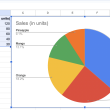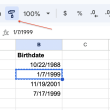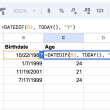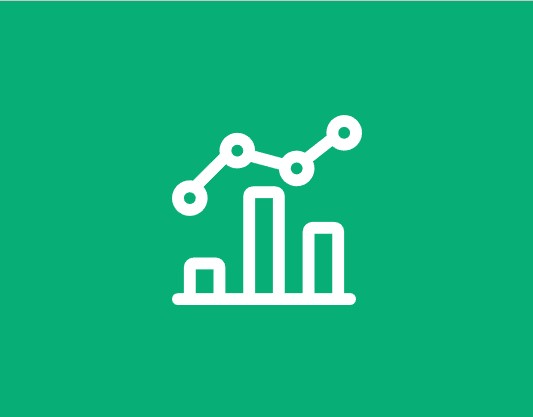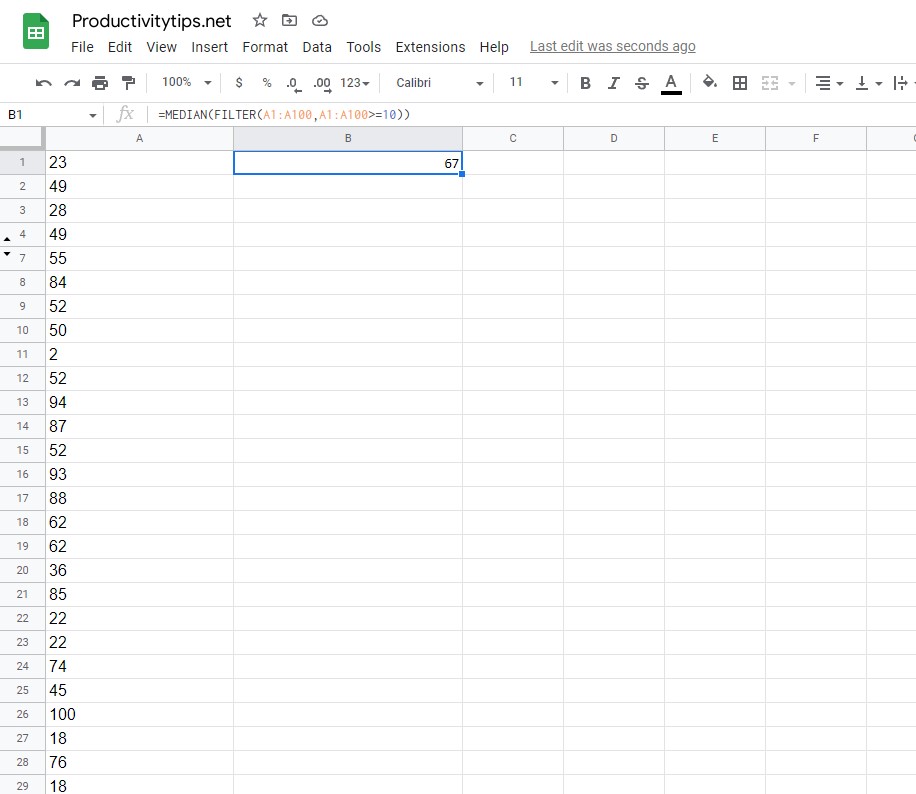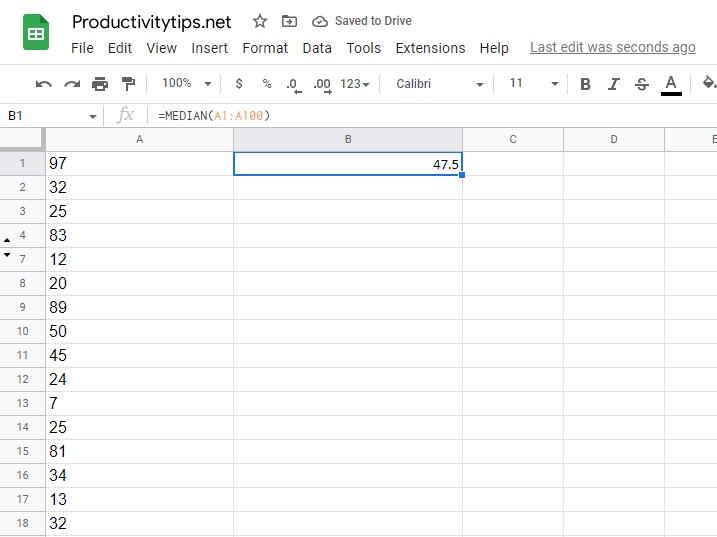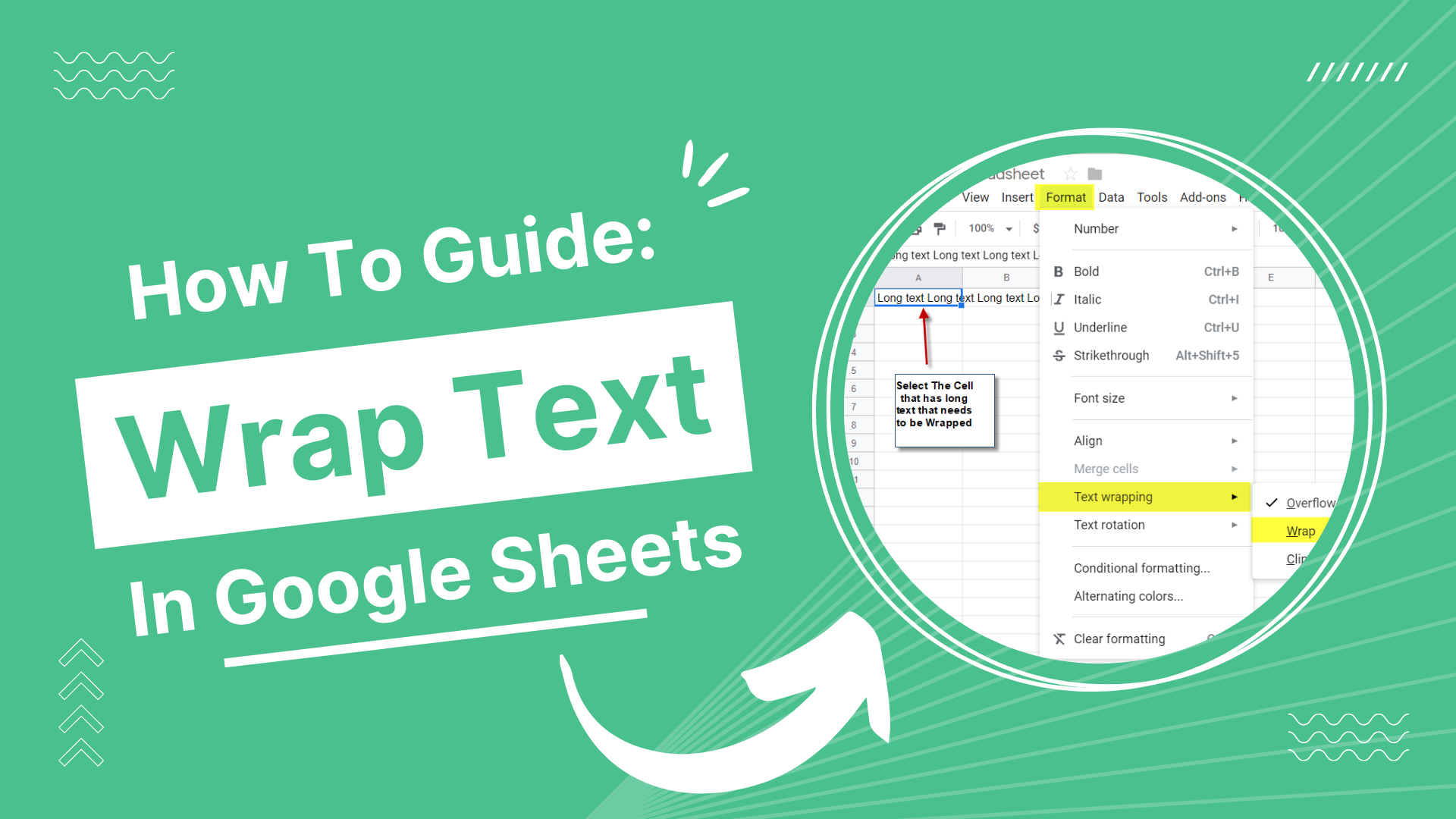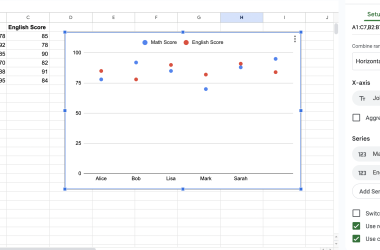If you’re looking for how to find median in google sheets, you’ve come to the right place. In this blog post, we’ll show you how to quickly and easily find the median of a range of data using a built-in function in Google Sheets. Whether you’re working with a small dataset or a large one, this method will save you time and help you get accurate results. Let’s get started!
How to Find the Calculate on Google Sheets?
Finding the median of a set of data is a common statistical operation. There are a few different ways to do it, but if you’re using Google Sheets, the process is actually pretty simple.
To do this, we’ll use the MEDIAN function. The MEDIAN function takes a single argument: the range of cells that you want to find the median of. So, for example, if you had data in cells A1 through A100, you would use the following formula:
=MEDIAN(A1:A100).
This will return the median value of all the cells in the specified range. If there are an odd number of cells in the range, the median will be the middle value. If there are an even number of cells in the range, the median will be the average of the two middle values.
You can also use the MEDIAN function to find the median of a specific set of values. For example, let’s say you want to find the median value for a set of numbers that are all greater than or equal to 10. To do this, you would use the following formula:
=MEDIAN(FILTER(A1:A100,A1:A100>=10)).
This will return the median value for all cells in range A1 through A100 that are greater than or equal to 10.
There is no need to manually calculate the average value. Such a simple operation Google Sheets can perform in a second and save you time.