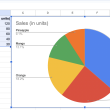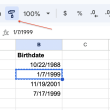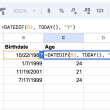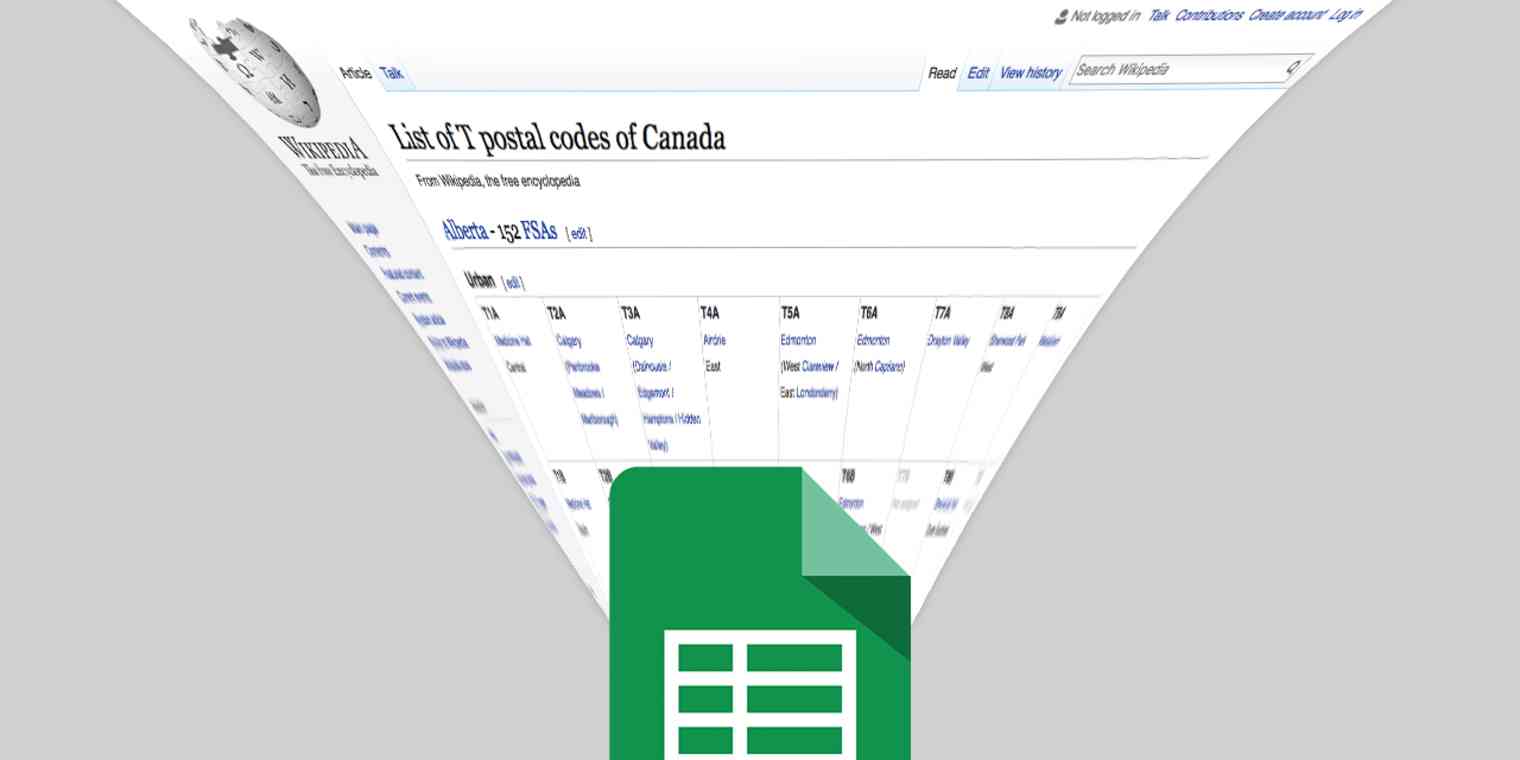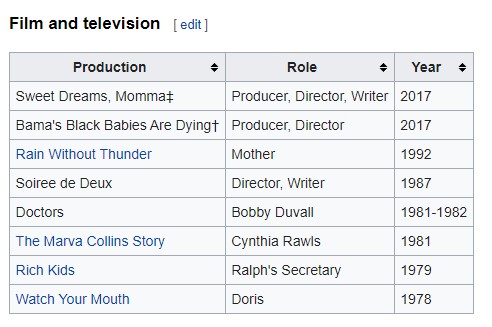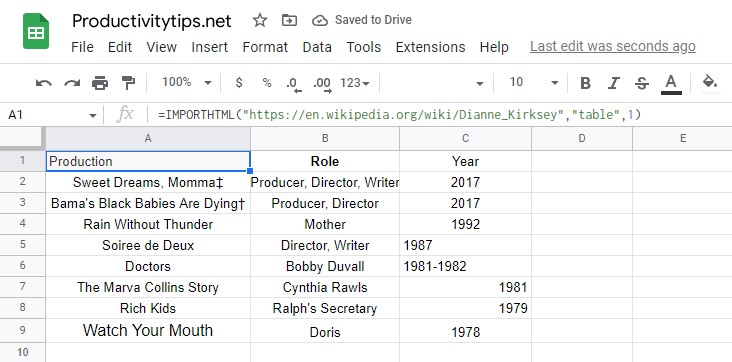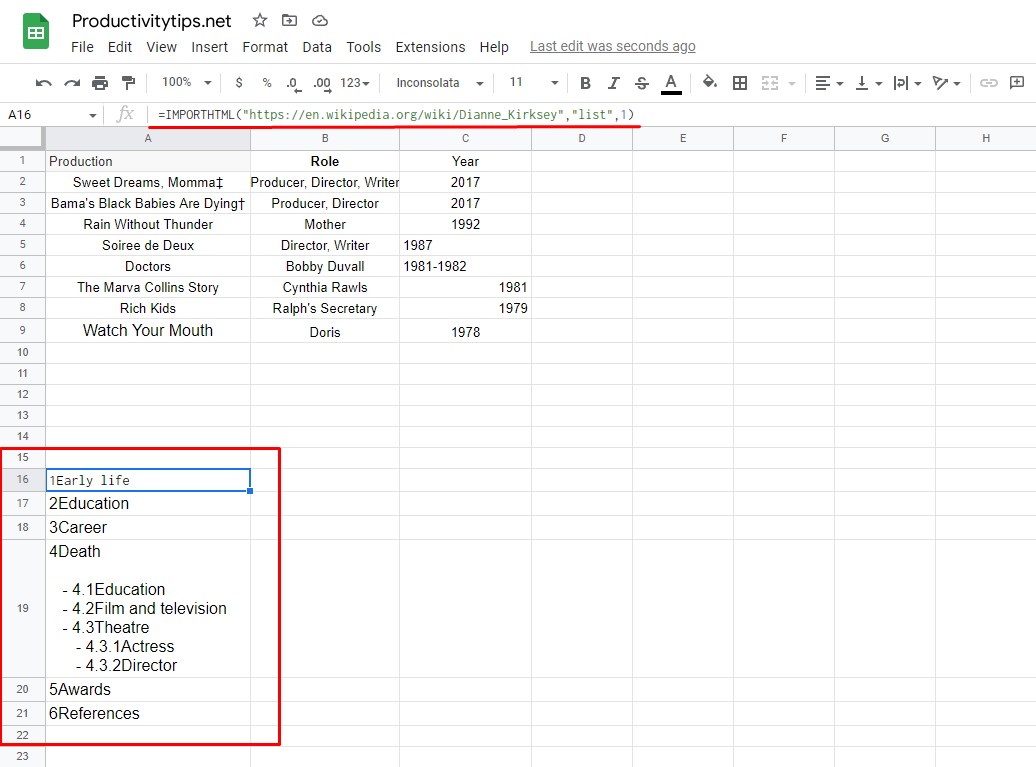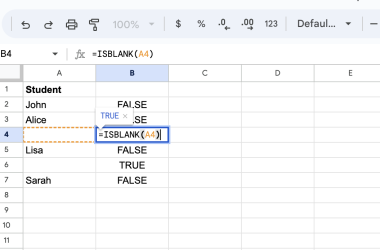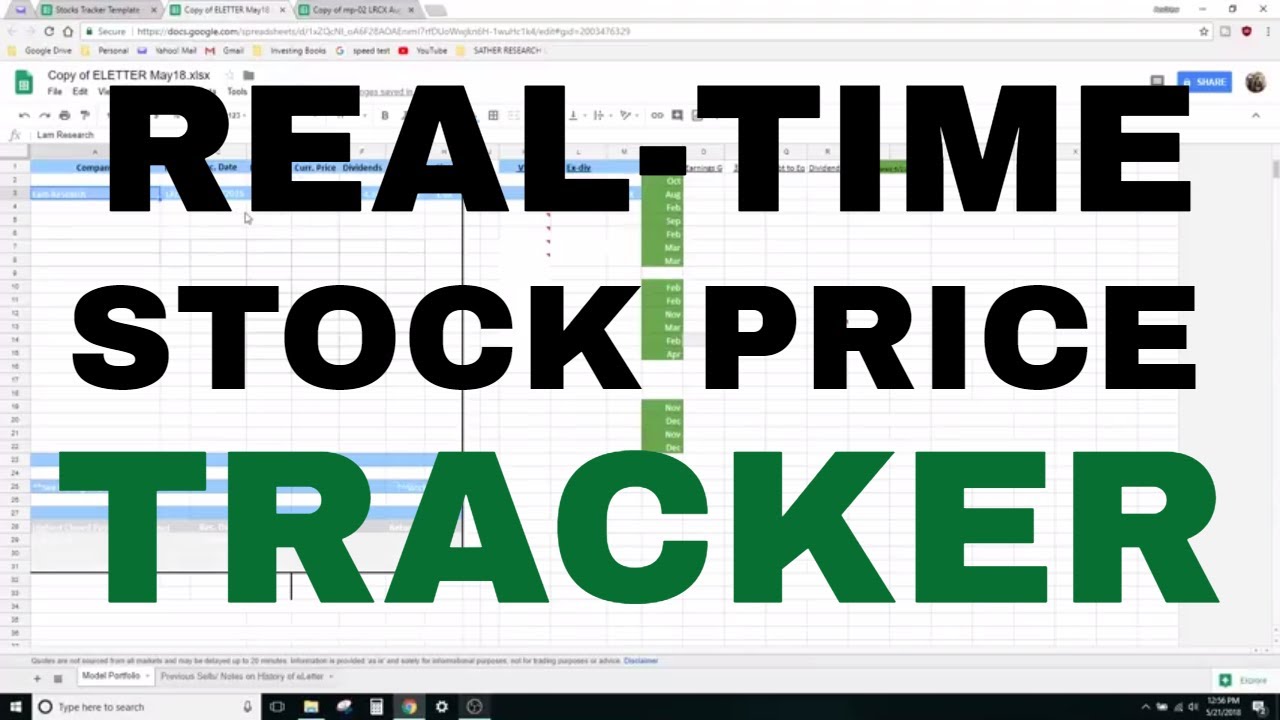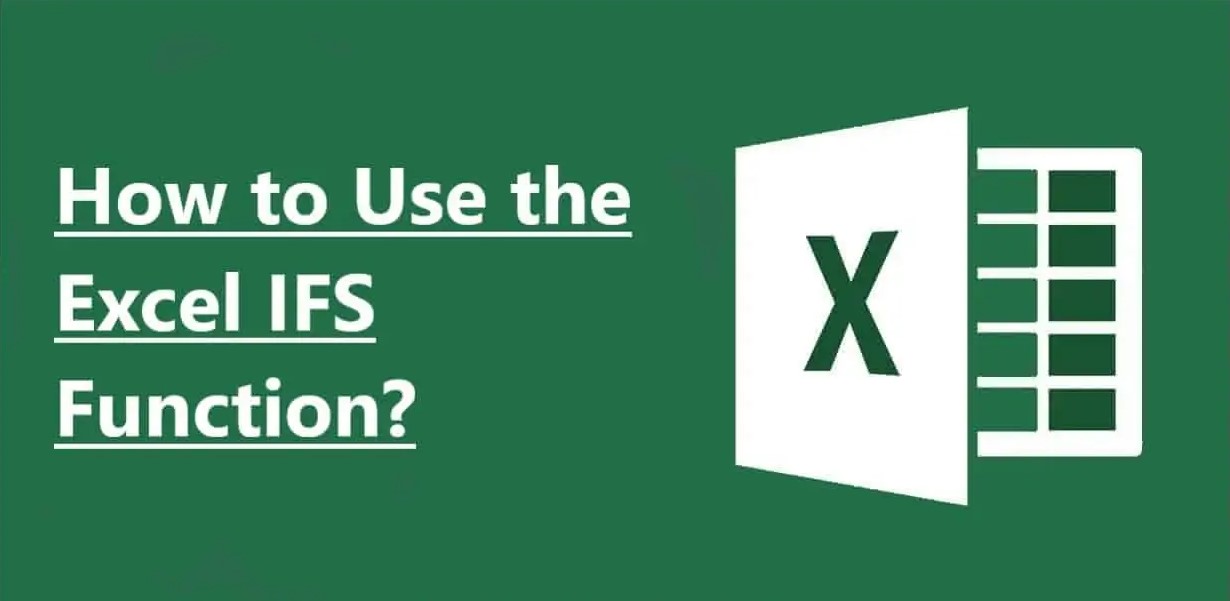ImportHTML Function Google Sheets: Instruction & Tips
ImportHTML, a Google Sheets function, allows you to search web pages and extract data from HTML lists and tables. Whereas the <table> tag defines an HTML table structure, the <ul> and <ol> tags describe both unordered and ordered lists respectively. The ImportHTML function can be used to easily extract data from these list types and sheet results into your current sheet. ItImportHTML greatly reduces the amount of time required for web-scraping tasks and gives you more control over how you store your resulting data in spreadsheets. Furthermore, it includes additional parameters that further tailor the data extraction process.
IMPORTHTML Syntax
=IMPORTHTML(URL, query_type, index)
- URL is the address of the web resource from which the function should retrieve the required data. Just keep in mind that you must correctly set the puncture (“http://” or “https://”) and check for the presence or absence of www. The entire site URL must be enclosed in double-quotes.
- Query_type – passes the data type to the formula. As mentioned above, the function supports 2 data formats: “table” or “list”.
- Index – number of the table or list on the specified site. Numbering occurs in standard order from 1. If you need information from, for example, the second list, simply enters the number 2.
IMPORTHTML Example
Knowing the syntax of the formula, you can already start using it. If you need an additional example, here it is:
=IMPORTHTML(“https://en.wikipedia.org/wiki/Dianne_Kirksey”,”table”,1)
As a result, the function should extract data from the first table on the Dianne Kirksey Wikipedia page, and this is what it looks like.
The generated formula will produce the following result.
If you replace the second parameter in the formula with list, then the output will be information from the first list on the page.
Tips for using IMPORTHTML
Here are a few points regarding the use of the IMPORTHTML function:
- If the function does not work, you need to check all the input parameters. The URL may be incorrect (the “https” or “http” protocol has changed or is incorrectly specified. You also need to check the table index. If everything is done correctly, but the function does not work on a particular site, it may be blocked from bots. In this, there is no way to get data from there.
- The formula is giving incorrect data. You need to make sure that you correctly calculated the index of the table or list. It may also be that it is simply decorated with other tags. The formula searches on the <table> tag, if another tag is used, then the function will not be able to recognize the block with information correctly. The same goes for the list.
- The data on the site has changed, but it is not displayed in the table. The function updates the data once per hour.
Overall, the ImportHTML function in Google Sheets can be incredibly helpful when it comes to collecting data from web pages. Whether you want to keep up with stock prices, monitor competitors, or track a news event, this function makes it easy to compile the information you need fast. You can even integrate data into different documents for long-term storage and analysis. With a little practice and creativity, the ImportHTML function in Google Sheets offers powerful features that enhance research productivity significantly. Even if you don’t have specific data-collecting objectives, it might become an intriguing way to explore available online content without ever leaving your spreadsheet! Test out this valuable tool today and unleash its awesome potential!