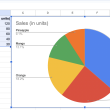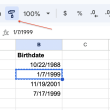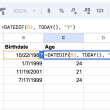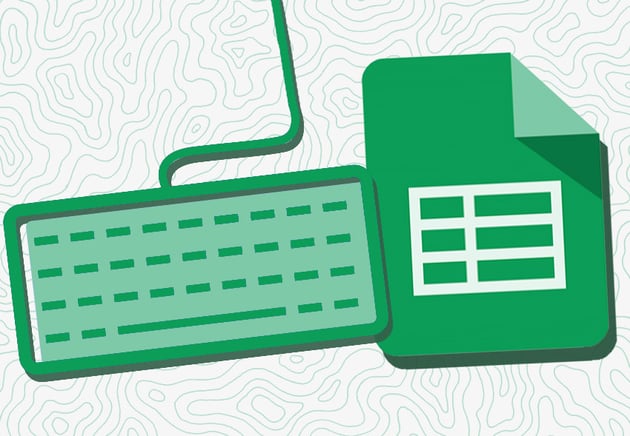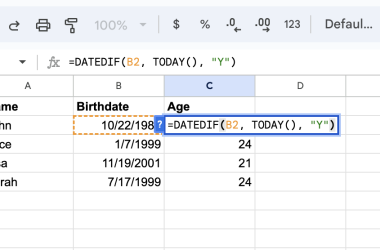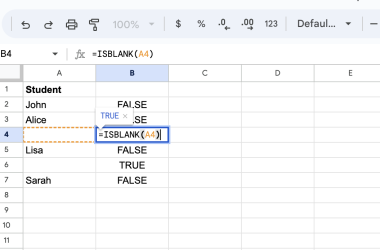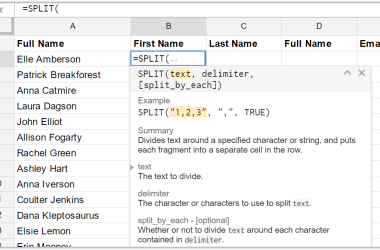While there are countless keyboard shortcuts that can be used in Google Sheets, the following 20 are among the most useful. By memorizing these shortcuts, you can boost your efficiency and get more done in less time.
TOP-20 Keyboard Shortcuts for Google Sheets
Although the number of shortcuts is more than 100, it is very difficult to remember them all. For the average user, even a fairly active Google Sheets user, the basic 20 shortcuts are enough. And here they are:
- Ctrl + C or Ctrl + X – copy or cut a piece of data
- Ctrl + V – paste data from exchange boomer
- Ctrl + F – launch a search bar that will search the book
- Ctrl + B – make text bold
- Ctrl + K – paste link
- Ctrl + Home – return to the beginning of the sheet
- Alt + Enter – open hyperlink
- Ctrl + D or Ctrl + R – Fill down or fill to the right
- Shift + Tab or Shift+ Enter – Move to the previous cell
- Ctrl + Arrow keys – Move to another cell in any direction
- Ctrl + Spacebar – Select an entire column
- Shift + Spacebar – Select an entire row
- Ctrl + A or Ctrl+Shift+Spacebar – Select an entire sheet
- Ctrl + 1– Opens the format cells dialogue box
- Shift + F2– Add a comment to the active cell
- Alt + = – Create a formula to sum all of the above cells
- Ctrl + Shift + L – Apply or remove filters
- Ctrl + + or Ctrl + – Insert or delete a row
- Ctrl + Shift + + or Ctrl + Shift + – Insert or delete a column
- Shift + F1 – show or hide formula help menu
These are just a few of the many keyboard shortcuts that can make working in Google Sheets more efficient and enjoyable. By taking some time to learn these shortcuts, you can speed up your workflows and become a power user in no time! Thanks for reading!